When the ( ) key is hit, BOTH parentheses will appear. You will be required to enter a quantity inside of the parentheses. Use the Touch Pad arrows to move in and out of the parentheses.
The ( ) key will always return the common, smooth, curved parentheses.
To obtain "square brackets" [ ], hit  followed by just the left side of the paired ( ) key. followed by just the left side of the paired ( ) key.
To obtain "French curly braces" { }, hit  followed by just the right side of the ( ) key. followed by just the right side of the ( ) key.
 NOTE: The use of parentheses is often an "automatic" feature. When you select functions such as "sin" or "log", both the right and left parenthesis will appear after the function name. NOTE: The use of parentheses is often an "automatic" feature. When you select functions such as "sin" or "log", both the right and left parenthesis will appear after the function name.

 will give sin( ). ( with parentheses included )
will give sin( ). ( with parentheses included )
|
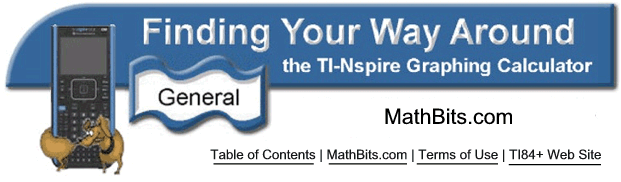
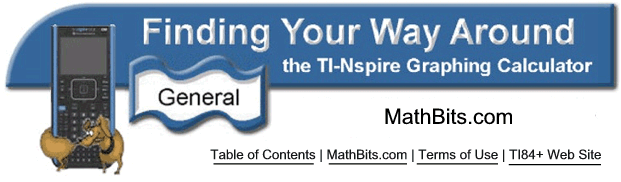
![]()