Press CTRL - Z (undo) repeatedly to remove a table.
OR
You can also remove a table by doing the following:
1. Position yourself in the table window.
Remember to use CTRL-TAB to move between multiple windows on the screen.
2. Press CTRL-K to select that window (the edge of the window will blink)
3. Press Clear to remove the table from its window.
4. Press Tools (CTRL-HOME), #5 Page Layout, #2 Select Layout,
#1 Layout 1 (the default full page layout) to return to a full screen graph.
5. Whew! |
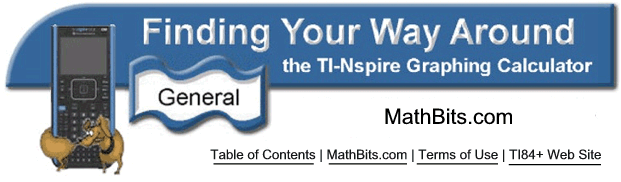
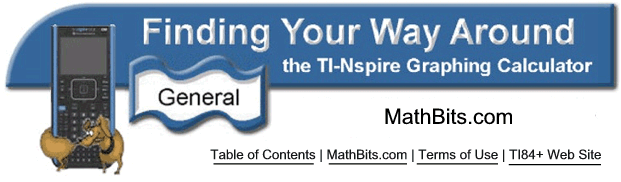
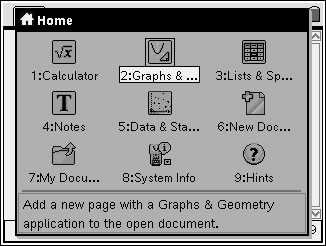
![]()