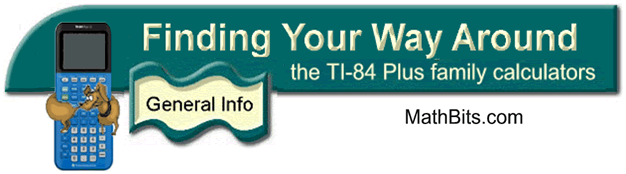
Using the DRAW Menu
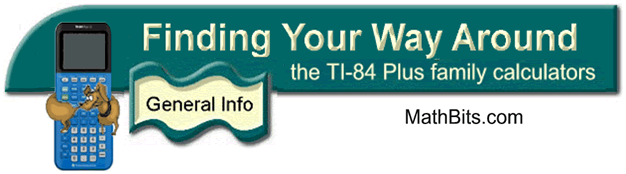
Using the DRAW Menu
|
|
|
|
|
|
||
| 2. From the HOME
screen: From the home screen, you may designate
specific coordinates for the line segment. Line(X1, Y1, X2, Y2)
and hit ENTER. To erase a line
segment type 0 as the fifth parameter: Line (2, 3, 4, 6, 0) and hit ENTER. |
|
|
|
||
| Draw a horizontal or vertical line -
#3 Horizontal, #4 Vertical 1. To Draw a moveable line on your graph: Hit GRAPH. Choose DRAW, #4 Vertical. Now move your cursor left and right to create a moving vertical line. (Nice for demonstrating the Vertical Line Test for functions.) The same applies to #3 Horizontal. (Nice for demonstrating Horizontal Line Test for existence of inverse functions.) To secure any of these lines, press ENTER. To cancel, press CLEAR.
2. To Draw from the home screen: From the home screen, press DRAW, #3
Horizontal. |
||
![]()
Finding Your Way Around
TABLE of CONTENTS