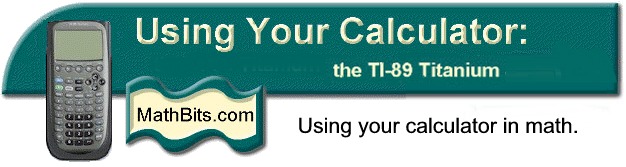
Return to Open Page for TI-89 Titanium
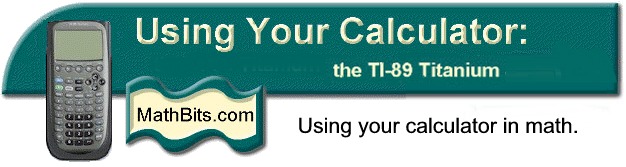
Return to Open Page for TI-89 Titanium
What's Available From the HOME Screen? |
| From the HOME screen: Look at the top of the viewing window for the tabs indicated in this section. As you begin, remember F1 - #8 to clear the HOME screen and F6 - Clean Up. |
F1 - Tools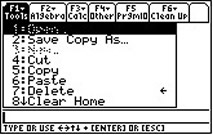 Clear HOME screen - F1 - #8 |
F2 - Algebra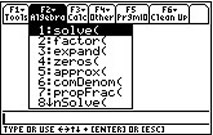 |
F3 - Calc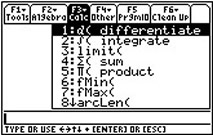 |
F4 - Other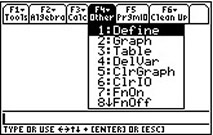 |
F6 - Clean-UP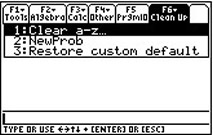 TI-89 - right arrow or F6 from 2nd F1 |
|
|
I can't get a decimal answer!!! |
|
||||||||||||||
| Hints:
1. Correcting an entry
error: If a formula is entered
incorrectly, arrow 2. Answers are not
what you expected: Check to be
sure you entered the Clean Up: F6 - Clean Up #1 Clear a-z 3. Want to clean up the screen quickly for a new problem?
4. The calculator is
hung up but good.
|